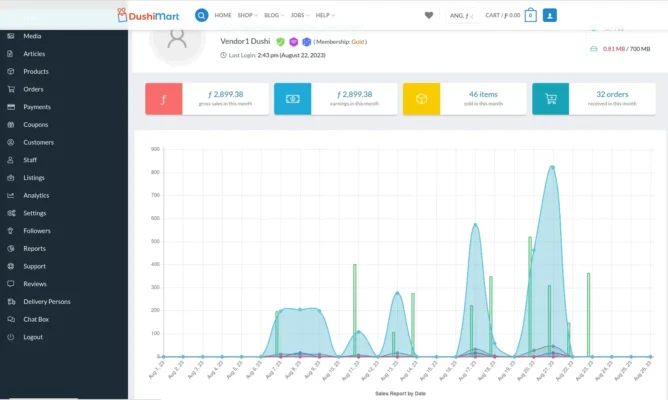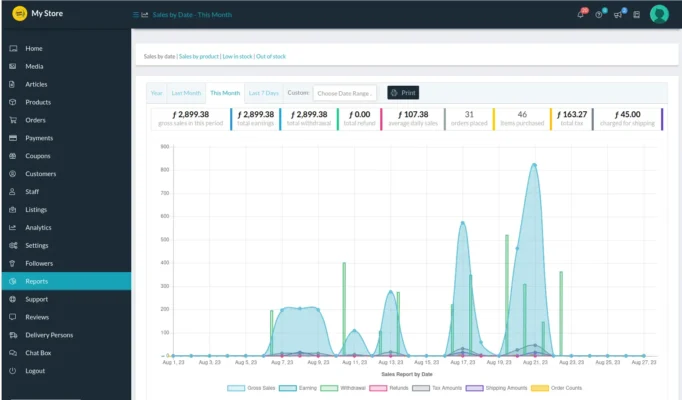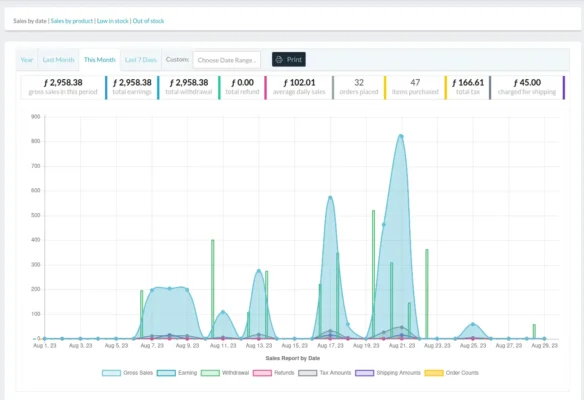By default, when you enter the Store Manager you end up at the Home screen.
The first thing visible at the top of the screen are the main economic activities for the last seven days. They include gross sales, commissions (is zero because DushiMart by default does not charge a commission), number of items sold and the number of orders.
Underneath the four main economic data tabs is a graph representing gross sales(includes sales tax), net sales, shipping/delivery totals, and coupon amounts.
To get detailed information on the data, click on any of the points on the graph or any of the four buttons on the top of the screen. This opens up the Reports screen.
Of course you can also access Reports by clicking on “Reports” on the left menu.
The welcoming Reports screen displays all the the information you need to help you manage your store to profitability and success. The data and the display thereof, can be manipulated based on your inputs.
The four main report types are:
- Sales by Date
- Sales by Product
- Low in Stock
- Out of Stock
The Sales by Date report provides an overview of sales based on the chosen range of dates.
Sales by product Report.
Dutch Image Spanish Image 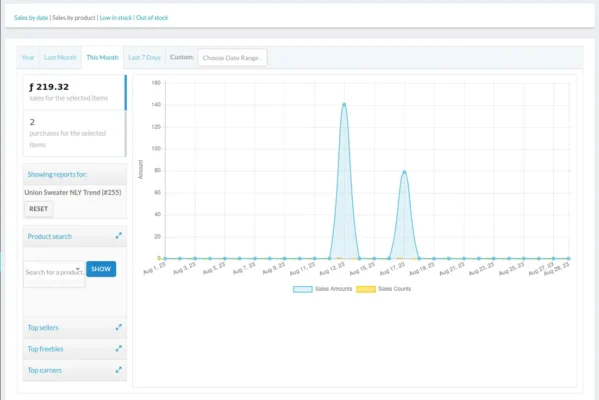 informe rapport
informe rapport