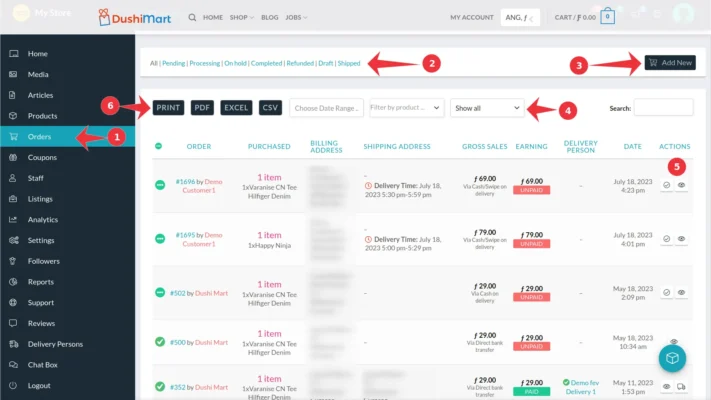- To see and manage your orders, go to your store manager, click on Orders (1).
- To select the Order Status (2), click on;
- “Pending” for a list of pending orders. All COD/Swipe orders default to this status.
- “Processing” for orders that are being processed
- “On Hold” for orders that you placed on hold for one reason or another. All bank transfer orders default to this status.
- “Completed” for orders that have been completed
- “Refunded” for orders that have been refunded
- “Draft” for orders that are in the process of being made and
- “Shipped” for orders that were shipped
- Vendors can manually add a new order. Click on “Add New” (3) to do so.
- Vendors can modify what orders to show (4) by choosing the Date Range, the product ordered, or the payment status of the order.
- To view the order click on the Eye Icon (5) or the order number. To mark the order as completed, click on the Check Mark icon.
- To export the list of orders (6), click on PRINT, PDF, EXCEL or CSV.
bestelling pedido, pendiente, in behandeling, Procesando, verwerking, en espera, in afwachting, restitueren, reintegrado