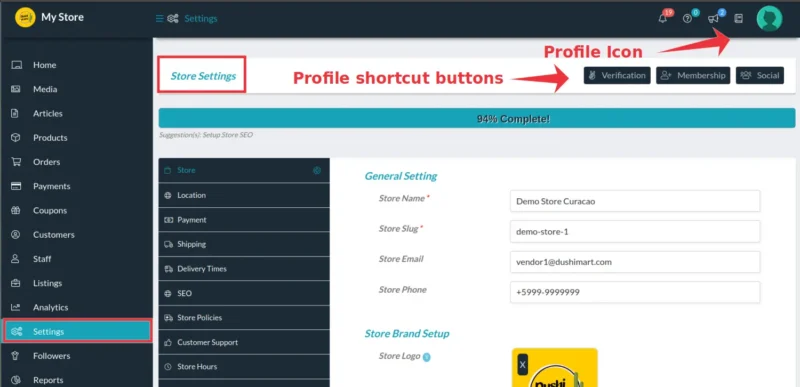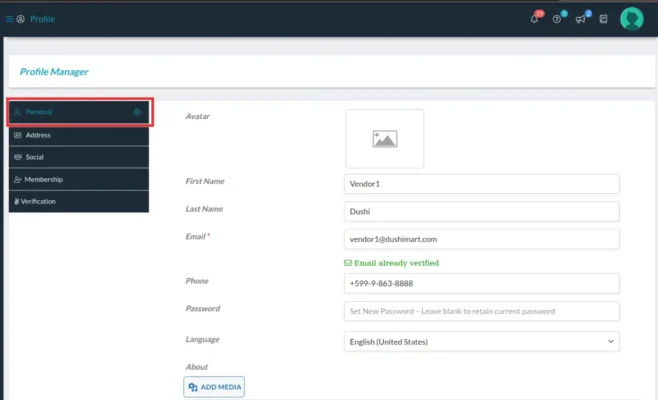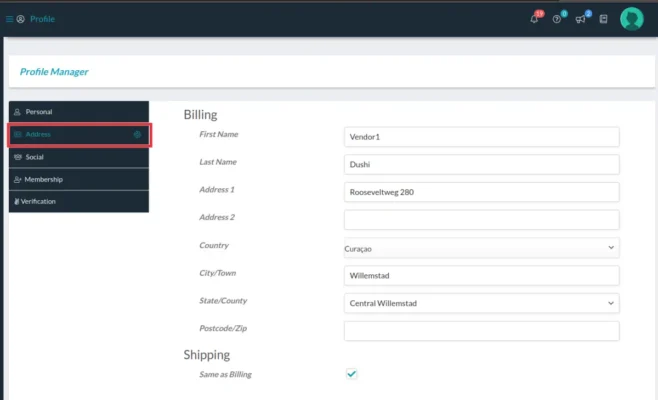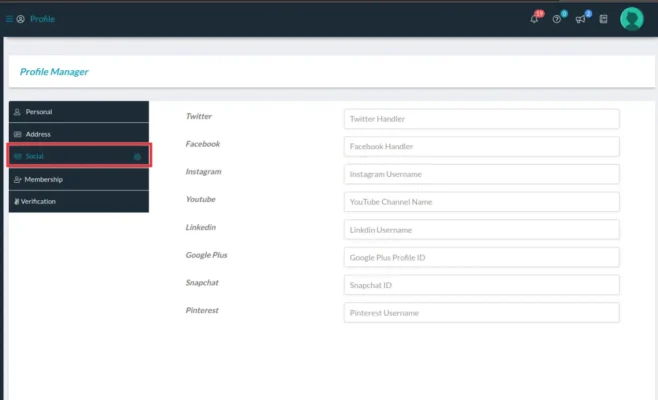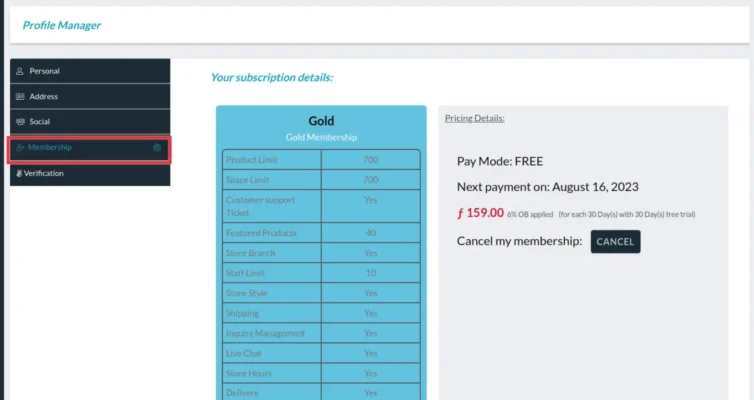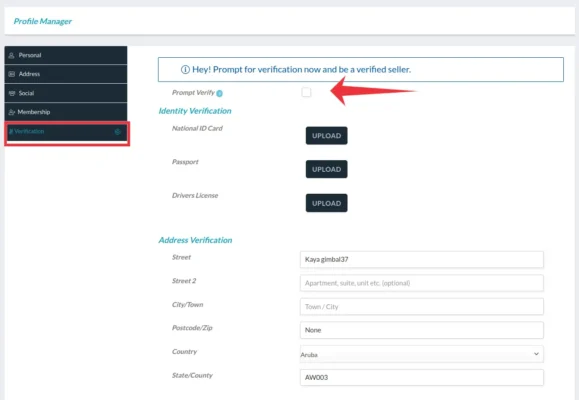The vendor profile consist of the vendor personal information, their address, social media profiles, their membership and verification status.
To access the profile settings, go the the Store Manager and click on the Profile Icon.
Click Personal to enter all personal information.
Click on Address to enter billing and shipping address.
Click on Social to enter social media accounts.
Click on Membership to see the vendor membership status.
DushiMart allows sellers to verify themselves by uploading a copy of an official document (Passport, government issued ID, Chamber of Commerce document). Although this is not required, it is advisable because it increases buyer trust. All verified Sellers are identified by a “verified seller” badge that is visible throughout the site. This substantially increases the vendors success because it helps to install trust in the customer.
Click on Verification to request vendor verification status.
Click on the checkbox “Prompt Verify” to activate the verification process.
Choose what official document you want to upload to verify your account and enter the Address Verification information.
Click on Save at the bottom of the screen when done.
membresia leveranciersprofiel lidmaatschapstatus perfil de proveedoor vendedor verkopersprofiel