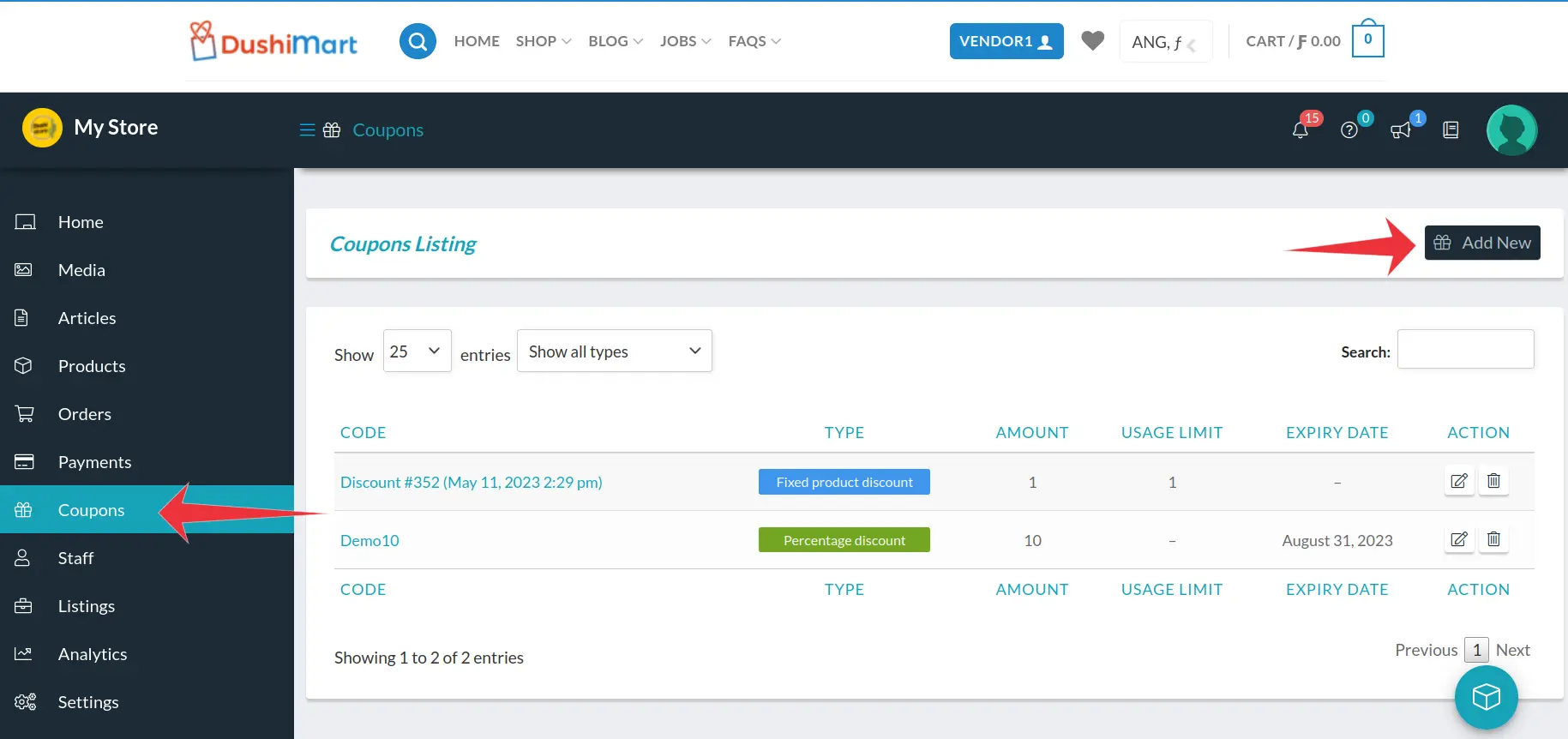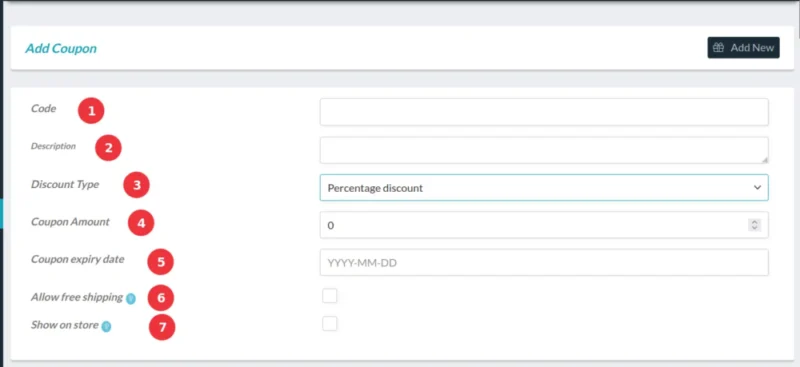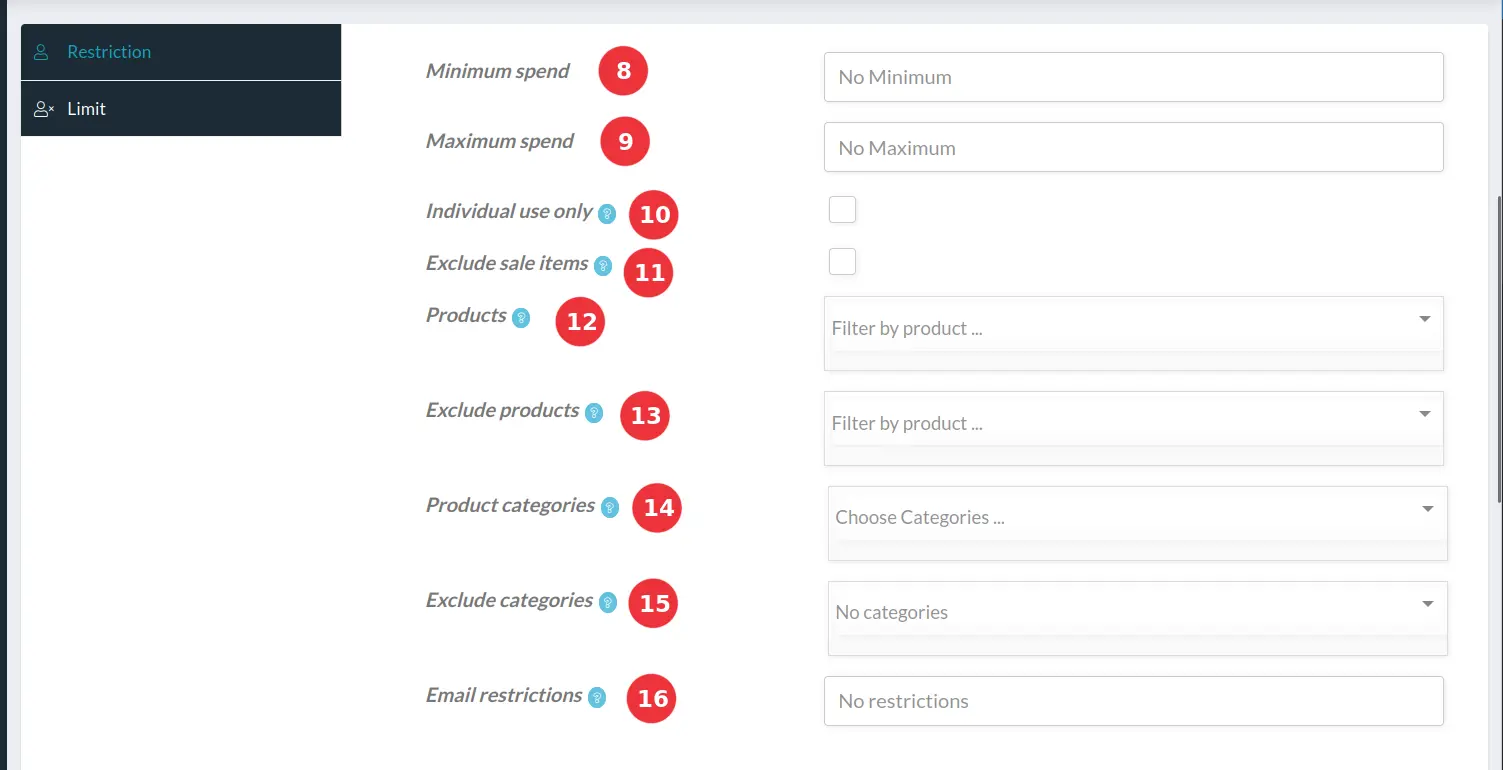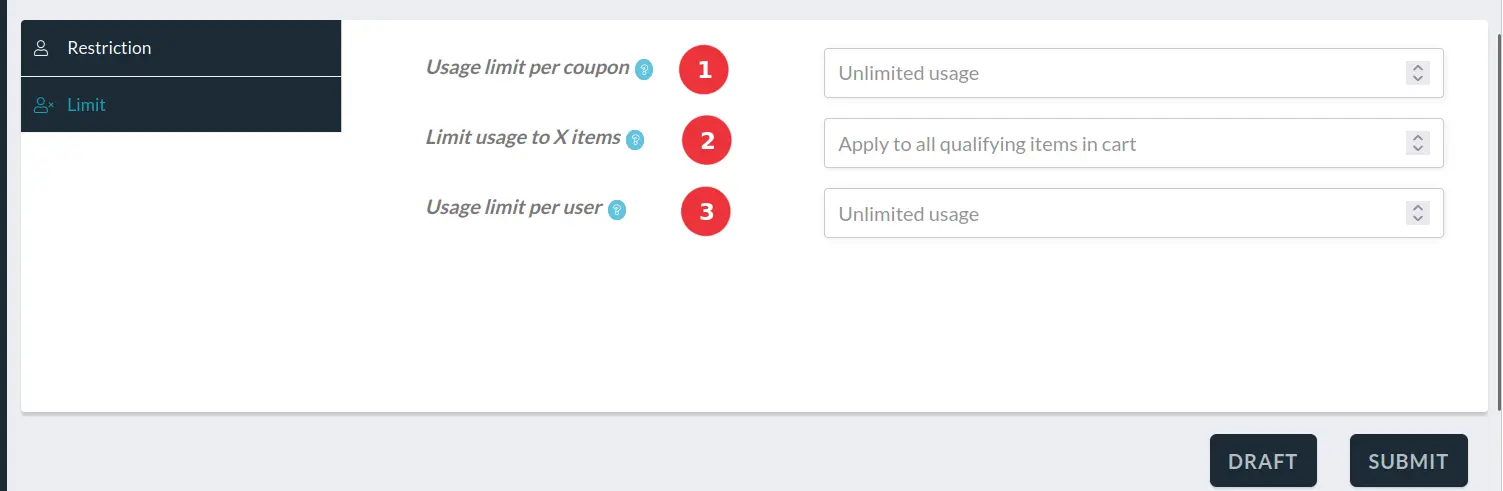Vendors can make their own coupons that customers can use to purchase their products at a discount.
These coupons will be visible to shoppers on the vendor store if the vendor chooses this option (7).
To make a coupon, do the following:
In the Store Manager, click on Coupons and click on Add New
Enter all details of the coupon.
(1) Enter the coupon code. This code will be the code the shoppers see and use to redeem the coupon when checking out.
(2) Enter the Code description.
(3) Select the Discount Type for the coupon. Options are a percentage discount or a fixed amount discount.
(4) Enter the Coupon amount.
(5) Enter the expiry date. After this date the coupon will expire.
(6) If free shipping is allowed with this coupon click on the checkbox.
(7) To display the coupon on the store page, click on the checkbox.
Next, the coupon restrictions must be defined. Click on Restriction.
(8) If the coupon is valid only if a certain amount is spent, enter the amount here. Else leave it empty.
(9) If the coupon is not valid above a certain amount, enter the amount here. Else leave it empty.
(10) If the coupon cannot be used together with other coupons, click the checkbox.
(11) if the coupon cannot be used for products on sale, click the checkbox.
(12) If the coupon is valid for specific products, select them here.
(13) If the coupon cannot be used for certain products, select them here.
(14) If the coupon is valid only for certain categories of products, select the categories here.
(15) If the coupon is invalid for certain categories of products, select them here.
(16) If the coupon cannot be used by certain shoppers, enter their emails here.
Next, the Coupon Limits must be defined. Click on Limit.
(1) If the coupon can be used a maximum number of times then enter the maximum number here. Once this number is reached, the coupon will not be applicable anymore. For example if the number is 100 then the first 100 customers will be able to use the coupon.
(2) If the coupon is valid for only a maximum number of products in the cart, enter it here. For example if the number is 10 and the cart has 12 items, the coupon will be valid for the firt 10 items only.
(3) Enter the number of times a customer can use the coupon.
When done, click on SUMBIT to save it and make it live so that it is visible to the public.
To prevent the coupon from going live (being made public), click on DRAFT.
cupón, coupones, kortingsbonnen