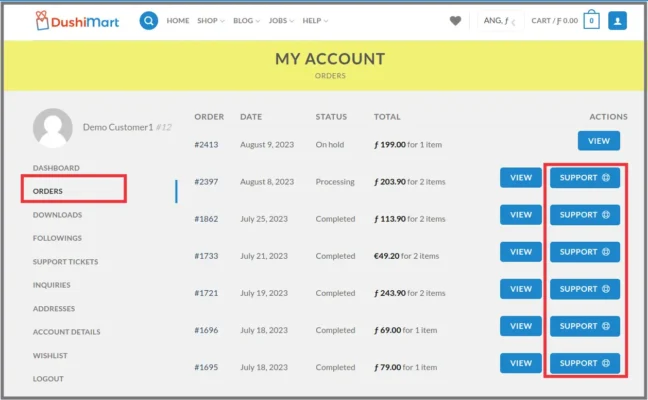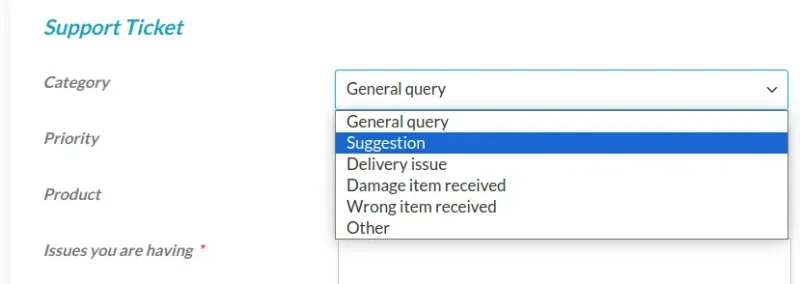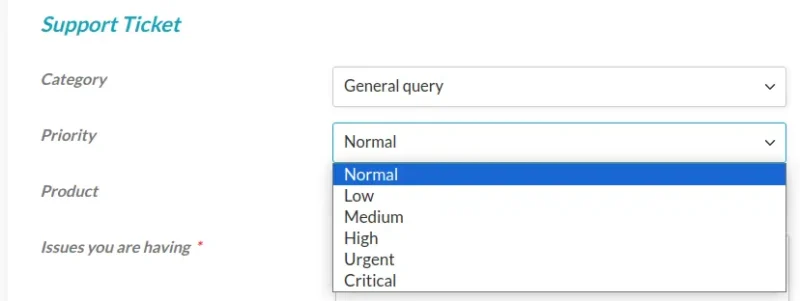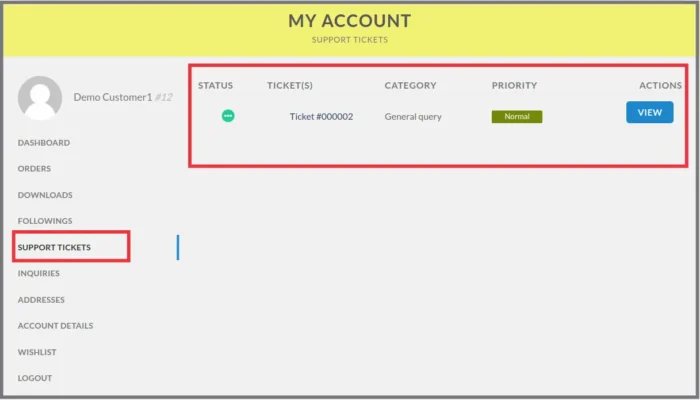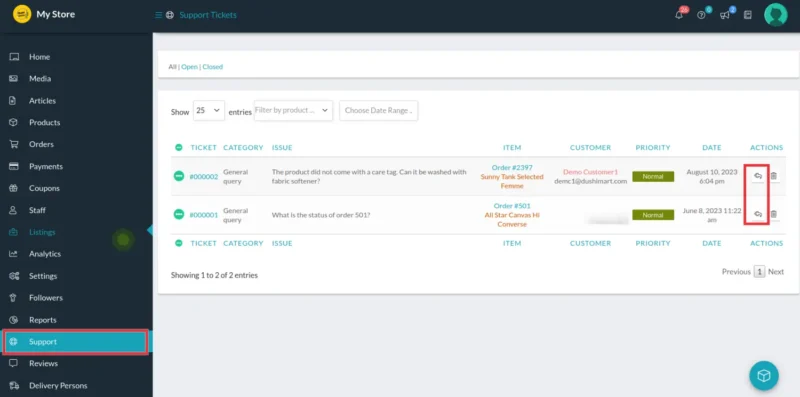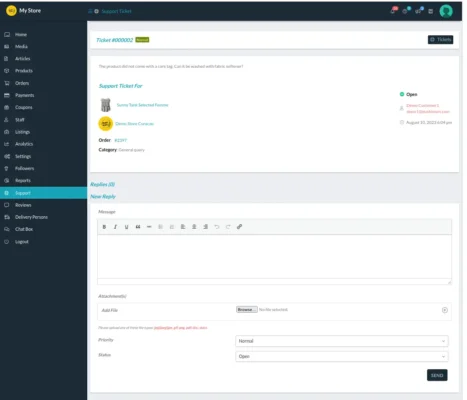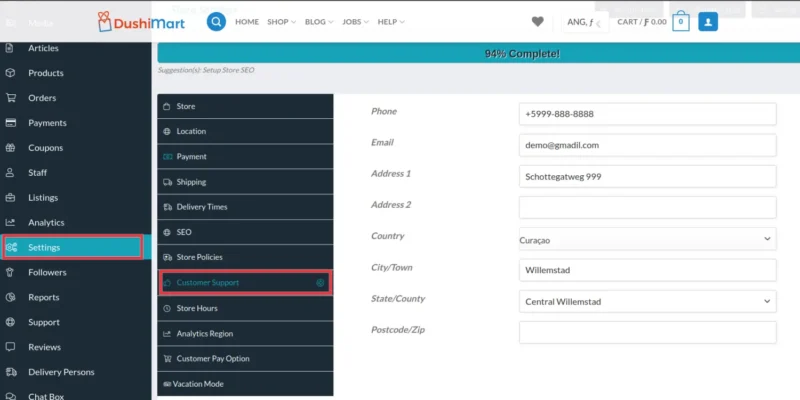Support tickets are issued to customers after they raise a question related to a product they have purchased.
This allows for direct communication between the customer and the vendor.
The customer selects the order order and clicks on Support to open the support ticket.
The customer chooses the Category for the query.
The customer chooses the Priority level, and the product of the order.
They fill out the Issue your are having and then click on Submit.
Customers can view their tickets by clicking on Support Tickets on their dashboard and then on View.
Both the customer and the vendor receive notification of the support ticket via email.
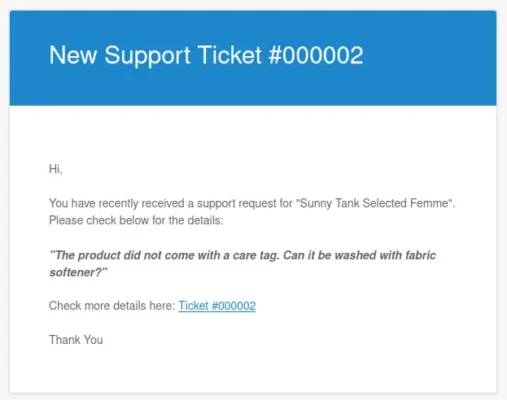
The vendor opens their Shop Manager and clicks on Support to see the ticket.
To reply to the ticket, click on the Return Arrow icon under Actions.
This opens the Ticket window where the vendor can provide their response to the ticket.
Upon conclusion of the support ticket, the vendor and the customer can close the ticket.
Customers can also contact vendor support via telephone and email for matters not related to a purchase.
This information if provided to the customer via the information entered in the settings of the vendor store.
Open the Store manager, click on Settings and then Customer Support. Enter all relevant information.
apoyo cliente klantenservice ondersteuningsticket soporte